TOEFL Writing Boot Camp

The ETS Criterion Advantage | Details | Common Questions | Study Options | Apply
The English Language Institute’s TOEFL WRITING BOOT CAMP improves students’ TOEFL writing scores through a combination of human and automated personalized feedback targeted at achieving high scores on the TOEFL. Our faculty are all highly trained and experienced, have a minimum of Master of Arts in TESOL or Applied Linguistics and significant TOEFL teaching experience. ELI enhances its personalized writing instruction by using the Criterion Online Writing Evaluation Service from Educational Testing Services (ETS), the creators of the TOEFL and GRE exams.
The TOEFL Writing Boot Camp is flexible. Students can choose to interact with their instructors through video-based essay comments, real-time online video conferencing, or even one-on-one in person at the ELI campus.
The ETS Criterion Advantage
Criterion is a research-based system which intelligently analyzes students’ writing in 26 different aspects to help students improve their writing skills with immediate, individualized responses on their essays. Even before the writing begins, Criterion provides students with tools for brainstorming, organizing, and outlining. Instructors review this work even before the student begins to write, ensuring that the student has a proper focus and plan before starting.
- Criterion gives students immediate diagnostic feedback and more opportunities to practice writing at their own pace.
- In-depth customizable reports — both student and group reports for two kinds of valuable performance data.
- Diagnostic reviews and automated scoring is immediate.
- Instructor comments and student/teacher dialog boxes are embedded within the system to give students quick access to instructors.
- A context-sensitive Writer’s Handbook (available for beginner level to advanced level with TOEFL and GRE focus) is available online.
- The ETS Criterion system contains past real TOEFL writing essays so that students can have an accurate evaluation on the writing session.
- Access is unlimited and convenient – log in anytime, anywhere there is Internet access.
- Criterion is compatible across multiple operating platforms, including iPad® tablets.
Details
All students participate in this ETS Criterion writing boot camp will be given a placement test first. Based on the result of the test, ELI will give students proposals with TOEFL score delivery guarantee. If for any reason a student failed to achieve the guaranteed TOEFL test score, the student is allowed to take ELI TOEFL writing boot camp again for free till the agreed TOEFL score is achieved! We are that confident.
After the placement test, each student will be given a senior TOEFL instructor. This instructor will monitor the progress of student study and TOEFL improvement and adjust the study plan accordingly. For instance, after receiving an essay assignment by the instructor, students are led through designing a TOEFL appropriate outline. Once the instructor approves, the actual writing begins. Students write, submit their essay with a click, wait a few seconds, and then receive a detailed report with errors and weaknesses listed. The essay will be assigned a grade, errors will be highlighted, and suggestions will be given for organization and development. Students use this feedback to revise and edit. Following several revisions and reviews, students submit their work to the instructor, who gives the students personal input about their writing, noting in particular how well the student has developed their ideas and expressed them in clear, correct English.
By the end of the program, each student will have created an extensive writing portfolio containing multiple drafts of each essay. Students and instructors use the portfolios as a way of assessing student improvement from the beginning of the term to the end.
Study Options
Available Study Plans |
|||||
1 Month |
6 Months |
Full Year |
|||
ETS Criterion Account |
$80 | $120 | $140 | ||
Video Based Comments |
$40 Four Essays |
$180 Unlimited |
$260 Unlimited |
||
Weekly VIP Video Conferencing* |
$200 4 Sessions |
$960 24 Sessions |
$1360 48 Sessions |
||
Saturday in person VIP Class** |
$320 4 two-hour sessions |
$960 24 two-hour sessions |
$1200 48 two-hour sessions |
||
*Each video session lasts 30 minutes.
**Maximum of four students. Courses held Saturdays, with either a morning or afternoon session.
Common Questions
What are "Video Based Comments"?
Instructors review submitted essays and comment on more technical and stylistic aspects of the writing. A program called SnagIt is used to record the instructor’s comments and show their screen. Below is an example. If your connection speed is slow, it may take a minute to download. Please be patient.
English
Chinese
Where can I get information on using Criterion?
At the top right hand corner of the screen, below your user name, is a list of tutorials and instructions on using Criterion. The following downloads may also help:
How do I log in?
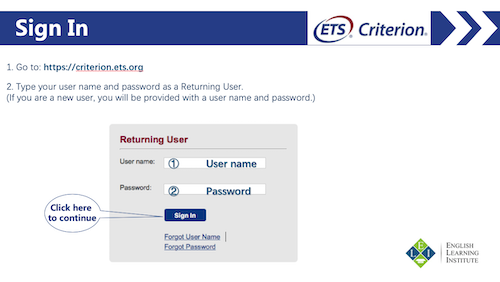
Student registration and login can be found at criterion.ets.org.http://elinc.edu/writing/
To register for Criterion, your instructor will provide you with an access code. If you do not know your access code, contact your instructor, or email info@elinc.edu.
Where are my assignments?
- Click on the name of your class from the class menu at the bottom of your home screen.
- Click on the Assignments tab.
- Click the assignment name to view the full text of the prompt.

What are the steps to finishing an assignment?
- Click on the name of your class from the class menu at the bottom of your home screen.
- Click on the Assignments tab.
- Click the assignment name to view the full text of the prompt.
- Click the View Plan link to begin creating a plan.
- Click the Start Response link to begin a response.
- Begin work on your draft by creating a plan. Your teacher may have specified a particular plan for the assignment. If so, this will be your only option. If no plan was selected by your teacher, you may choose from the eight graphic organizers provided in Criterion. The Outline plan will open by default. To choose a different plan, click on a plan type from the menu in the blue bar. Enter your ideas directly into the plan. When your plan is complete, click the Save button. View your completed plan. Click the Start Response button at the bottom right of your screen to begin your response.

- Read the instructions your instructor has provided. Remember to single space the content of each paragraph, press the enter key twice between paragraphs, and save your work often. The Tab key does not function in Criterion, so all text will be left aligned. You may either type directly into the response field below the Formatting Bar, or if you have composed your draft in a word processing program, you may copy and paste it into the Response field. Be sure to save frequently as you continue work on your draft using the Save button on the lower left of your screen. The Saved message on the lower left will show the last date and time your essay was saved.
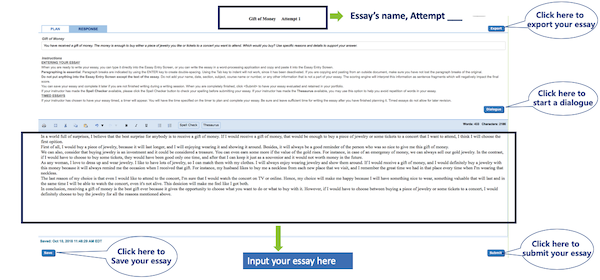
- Click the Plan tab at any time to toggle between the plan and the response screens. You may copy and paste from your plan directly into the response screen.
- When your response is complete, be sure to run Spell Check, then click the Submit button in the lower right corner of your screen.
How do I edit my assignments?
- Your instructor will provide feedback on your essay in the form of comments and dialogue. Before they take a look, you may wish to make some revisions based on the Criterion feedback.

- Once you have instructor feedback, click the Revise button on the lower left corner of your screen. You will now have a split screen view.
- View a copy of your response with Criterion feedback on the left side of your screen and enter corrections on the right side.
- When you have corrected all identified errors in your essay, take time to review your essay for its content. Ask yourself these questions:
- Have I engaged my reader with a strong attention getter?
- Did I provide some background information in my introduction?
- Does my thesis statement clearly define the purpose of my essay?
- Have I provided a number of main ideas to support my thesis?
- Is each main idea backed by supporting facts, de- tails and reasons to further develop it?
- Do I have a strong conclusion that restates my the- sis, summarizes my main points and leaves the reader thinking?
- Remember to Save frequently using the button on the lower left of your screen as you make improvements to your response.
- When you are satisfied with the revisions to your response, click the Submit button on the lower right of your screen.
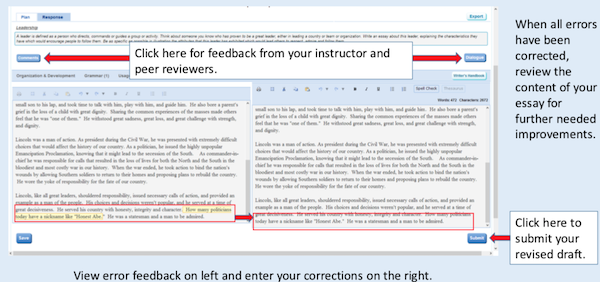
How do I save my assignments and submit them?
Remember to save your essay often. To save your essay, click the Save button in the lower left corner of your screen.
When your response is complete, be sure to run Spell Check, then click the Submit button in the lower right corner of your screen. Your essay will go to your instructor for review.

What do I learn in the assignment reports?
- When you have submitted your essay, Criterion will provide you with specific feedback on your work. First view your Criterion Score and the trait indicators listed below it in the blue box on your screen. Click the Score Guide button on the right to view the full rubric.
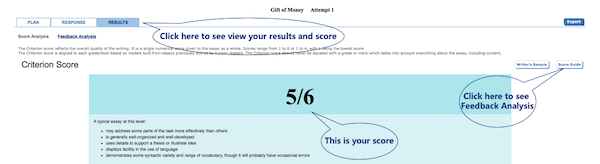
- View Your Trait Level Scores in the green boxes for additional feedback on Word Choice; Grammar, Usage and Mechanics; and Organization, Development and Style.
- Click the Feedback Analysis link above the blue box to view your Feedback Analysis Chart. This chart will display the number of possible errors Criterion has identified in your attempt.
- Click the Response tab to see specific feedback from each category. The number in parentheses indicates how many possible errors Criterion has detected. Click on each of the categories to view specific feedback in your essay by clicking on any feedback trait followed by a number. A dropdown menu will further identify the specific type of error. Click on any error type, and the corresponding error in your essay will be high- lighted. Roll your cursor over the error to view the Criterion note on this error.
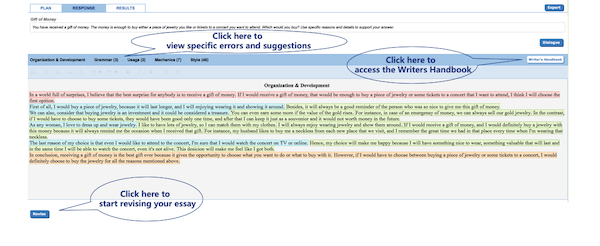
- For more information on any roll over note, click the Writer’s Handbook button on the blue feed- back bar.
- Once you have reviewed all of the Criterion feedback, click the Revise button on the lower left of your screen to begin your revision.
How do I see my instructor’s comments?
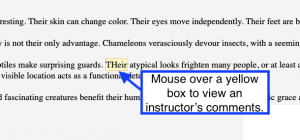 To view comments from your instructor, click the Comments button on the left side of your screen. A dropdown in the center will allow you to choose the com- ments to view. Roll your cursor over a highlighted comment to see the note provided by your instructor.
To view comments from your instructor, click the Comments button on the left side of your screen. A dropdown in the center will allow you to choose the com- ments to view. Roll your cursor over a highlighted comment to see the note provided by your instructor.
How do I leave a message for my instructor?
Click on the Dialogue button on the right of your screen. Here you can exchange messages with your instructor concerning your essay. The dialogue becomes part of the history of the draft, and you may also view it when revising your essay.
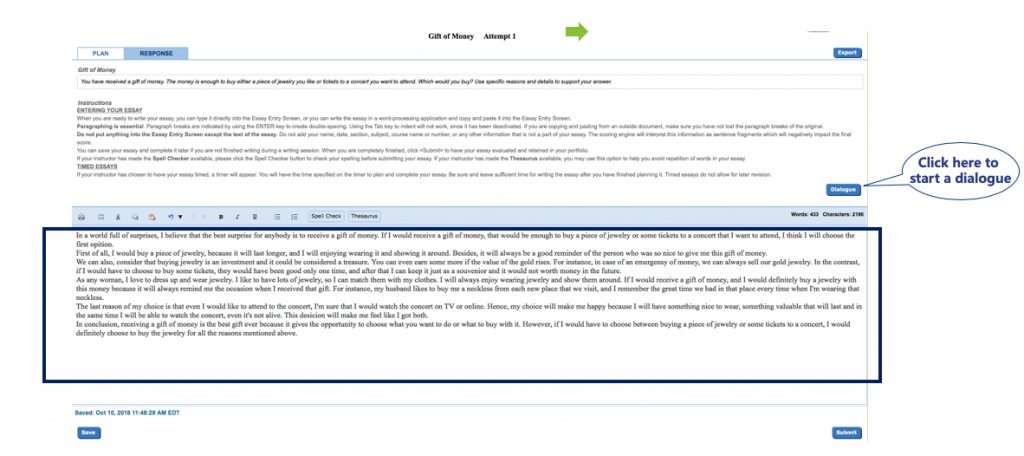
How to Apply
To apply, email info@elinc.edu.
